My Favorite Apps
お気に入りの諸アプリです
or how I stopped worrying and loved using multiple operating systems
Just a little context, my main computer that I use is a MacBook Pro, however I also frequently swap between other operating systems like Windows and Linux. But before I talk about my favorite applications, I want to give some tips on how I deal with swapping between computers.
Syncing Files
As mentioned before, I use my Mac a lot, but sometimes I like to sit down and play some games on my Windows laptop or mess around with Linux. Having my personal files synced between all my computers is pretty much a necessity, but how should I go about it? My files are important, and if something were to go wrong, I don’t want to risk losing precious data. That being said, please periodically backup your data.
So, one of the most important things for me involving syncing files between operating systems is:
- It’s free
- I can save on one computer, and it’s immediately available on the other
- It doesn’t rely on some folder in your ‘Home’ directory (it respects your own file organization)
I’ve tried many applications over the years and never found one. I’ve tried using rsync before, but it doesn’t handle folder renaming well. It’s great though to one-way pull my files to another computer, but not really the other way around. Later on I purchased a Synology NAS, and I was really happy with their sync program called Synology Drive. But a Synology NAS and some hard drives aren’t free, that’s for sure! Kind of pricey to set up too, but it does get the job done and has a software client for Windows, macOS, and Linux (deb). It saves your synced files to the NAS, but fast forward a few years and I finally ran out of space. Getting rid of the Synology Drive program, and its copy of my files, I continued looking for a better replacement that could satisfy all my above bullet points. While browsing around I read about a file sync software called syncthing and decided to get it a try. And WHOA! Like Fry from Futurama said, I was shocked! It checks them all and has great compatibility with various operating systems. If you want to install it and check it out, I recommend unchecking the box:
- Enable Relaying
- Global Discovery
- Crash reporting Enabled (Advanced –> Options)
that way your data, and syncing, stays local to your network and not talking to anything online.
But alrighty, now to showcase some of my favorite modern applications!
Cross-platform
Joplin
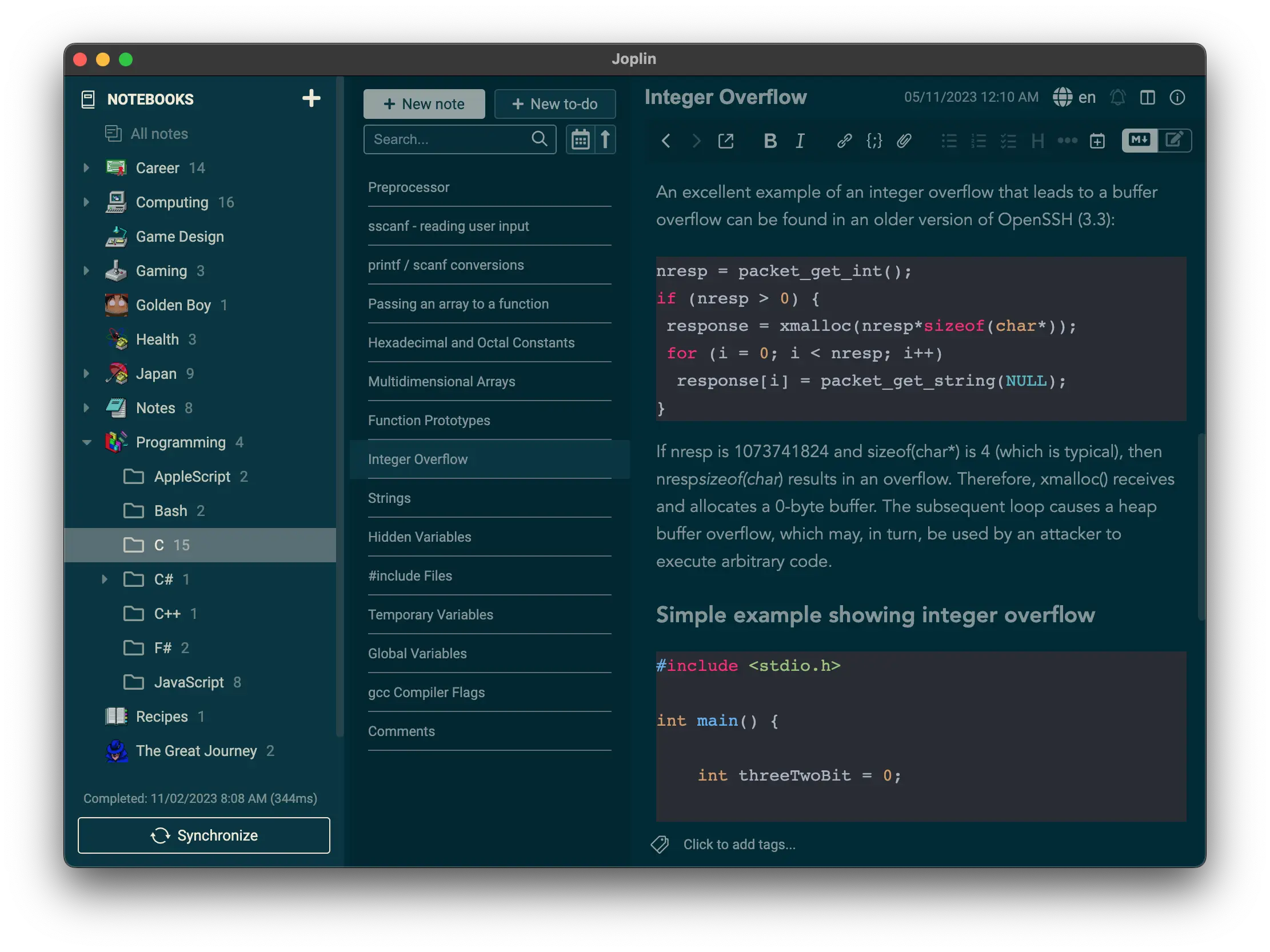
I have a lot of notes, and having those notes synced between all my devices is extremely important to me. It’s open source and can synchronize using a WebDAV server (or pretty much any server). You use markdown to type and can embed any file to your note. I like having helpful programming videos alongside my code snippets, and with plugins from the community, you can expand the functionality of Joplin to help fit your needs. What’s even more cool is that they have a terminal version too!
Anki
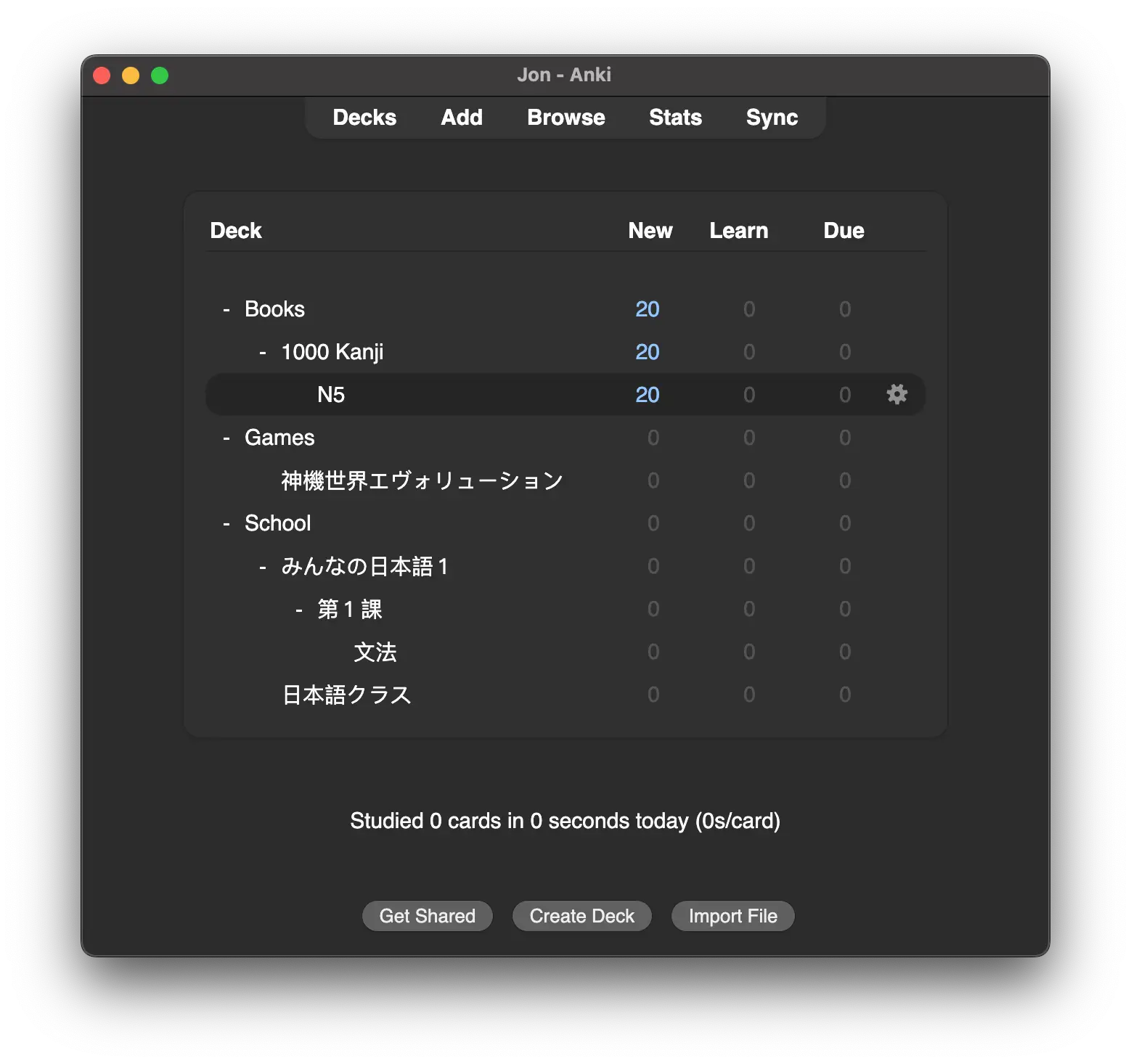
I use to make flash cards for studying Japanese back in high school, but I eventually had over one thousands cards, and carrying them in my backpack was always difficult. Fortunately Anki exists to help with that problem, and it makes it super convenient to also have it on your phone as well!
Handbrake
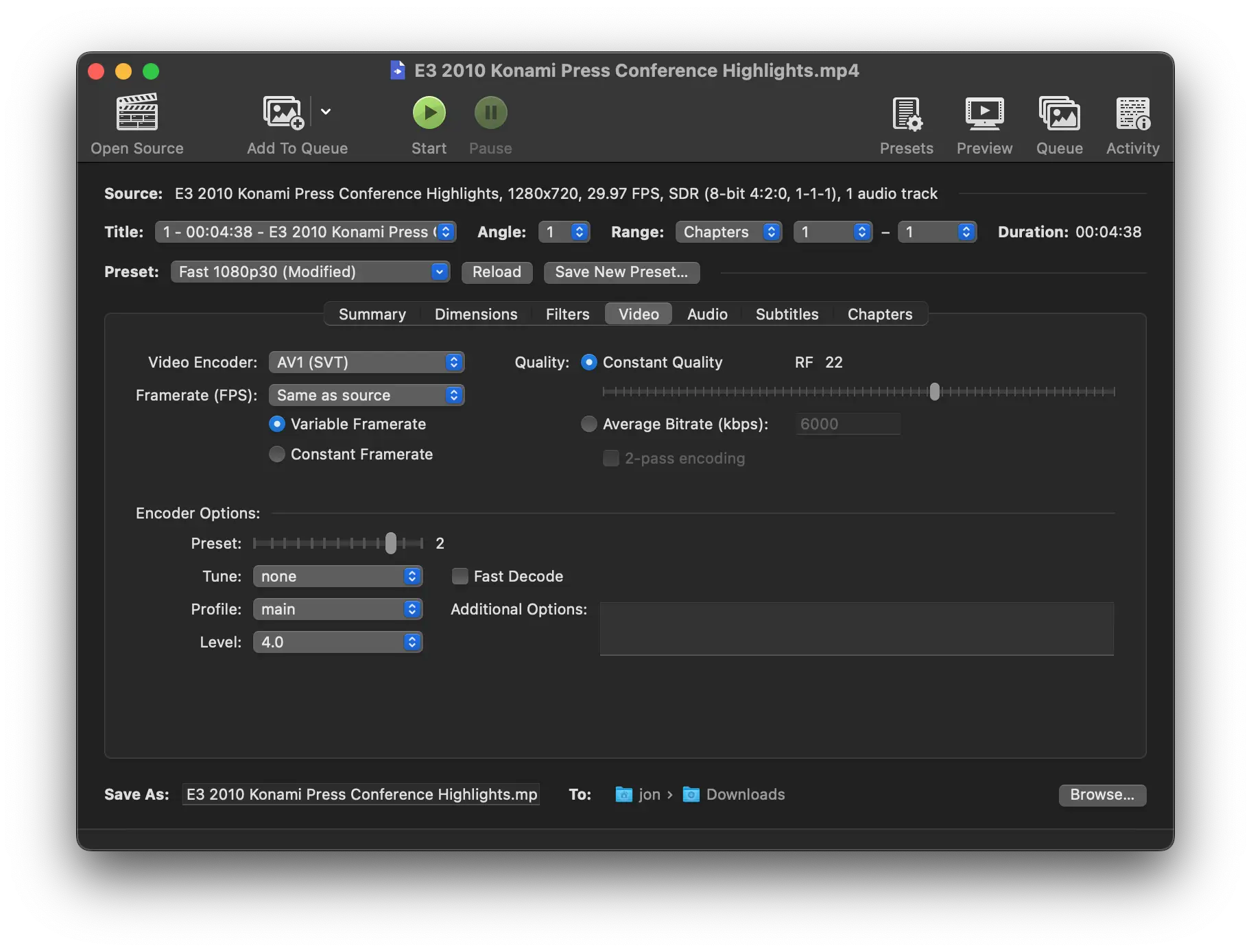
Makes converting videos, or your Blu-ray collection *cough*, to HEVC, AV1 and other codecs pretty easy.
Blender
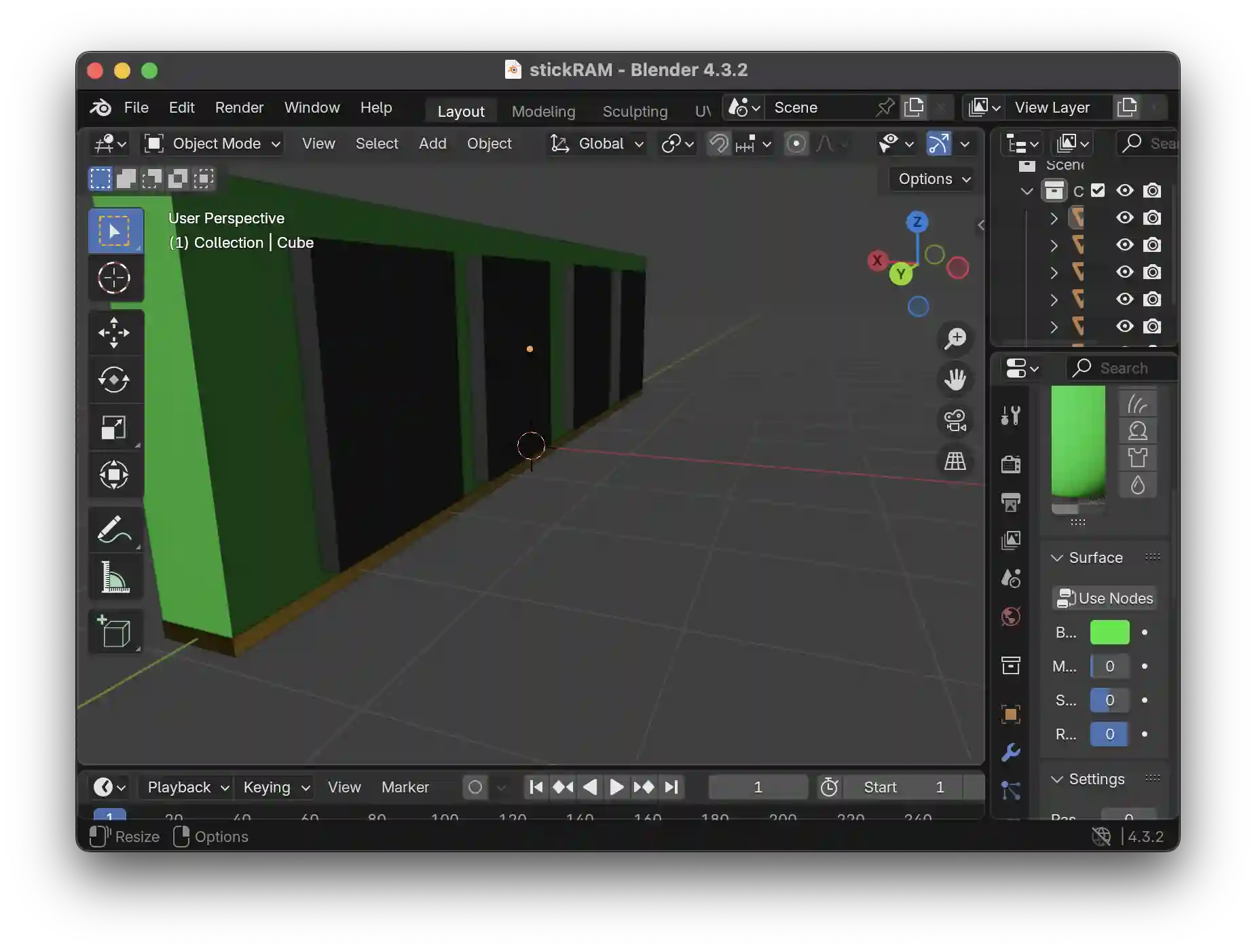
Blender first released on SGI computers, but it was always a small challenger compared to other programs that CGI artists used (Maya, Softimage, and Alias Wavefront). But a lot has changed from when it first came out, and now it’s a great powerful 3D tool to help you create videos, models, and more!
GIMP
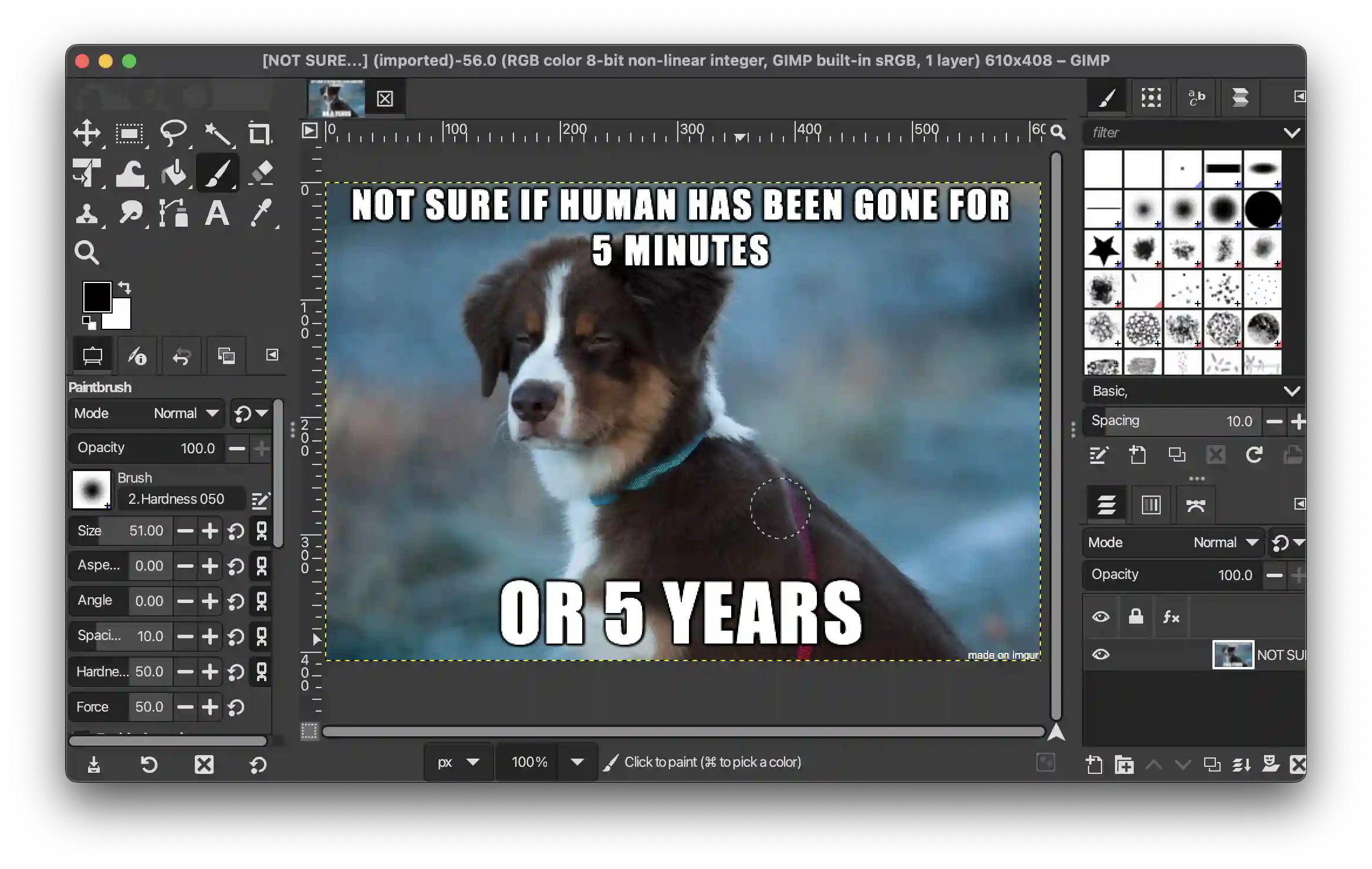
The free Photoshop alternative that can get a lot done! Not much to say about it, as it’s the community standard compared to other similar programs.
Kiwix
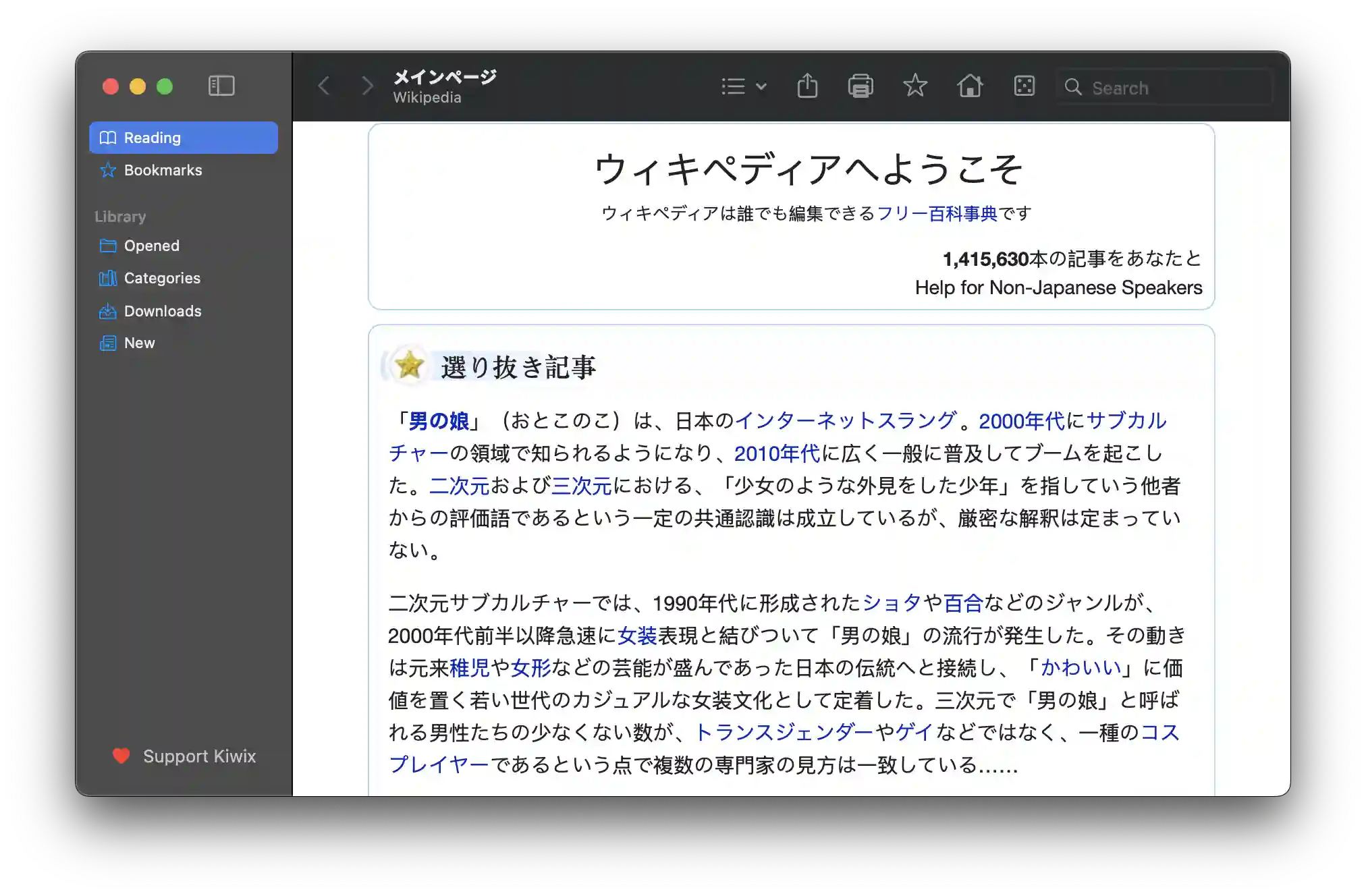
Allow you to view .ZIM files, like wikipedia, offline. Great for times when you want to read and learn various stuff without having to rely on the internet. Basically, your digital offline Encyclopedia similar to Microsoft Encarta.
86Box
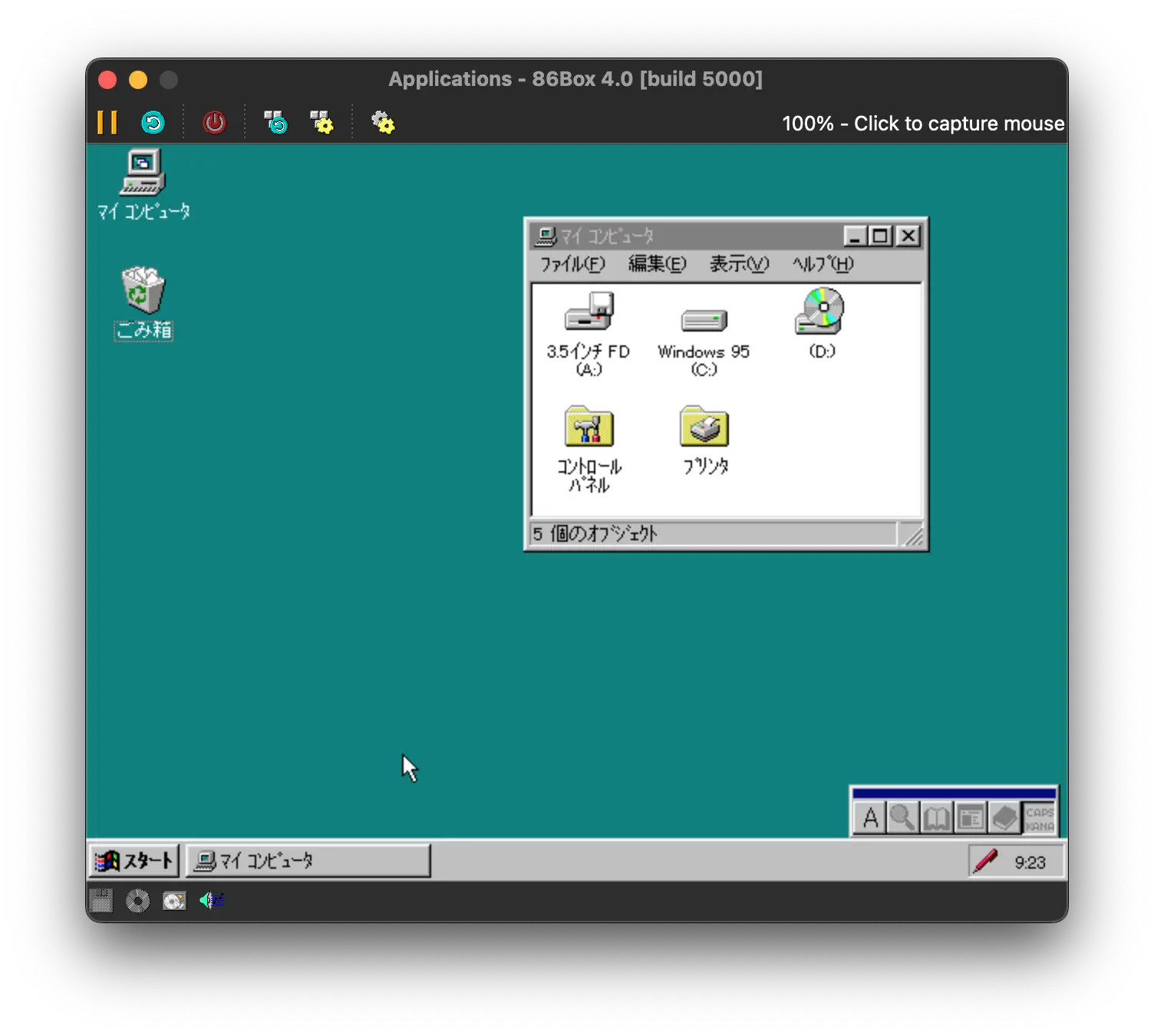
My first computer, or should I say family computer, was a Packard Bell Windows 95 PC that my mom bought at Micro Center long ago. I use this program to help relive those awesome moments gaming and gazing at the lovely file icons. As for now, I’ve purchased a few games recently at Suruga-ya, and I’ve been messing around just having fun. Maybe I should replay Half-Life this way…
Discord
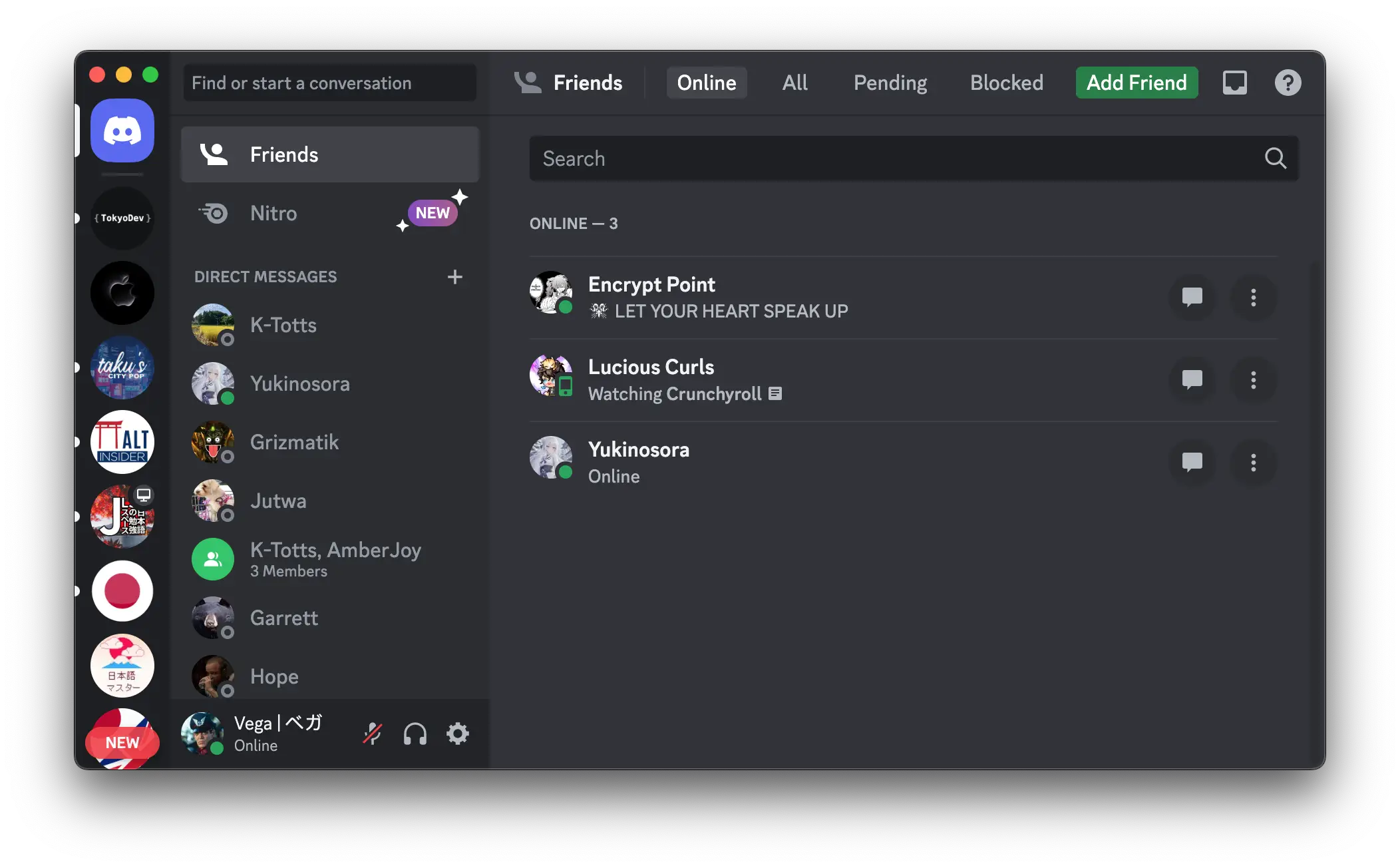
Ah… The modern day IRC program. I mostly use it to chat with other developers, friends, and retro video game communities.
Halloy
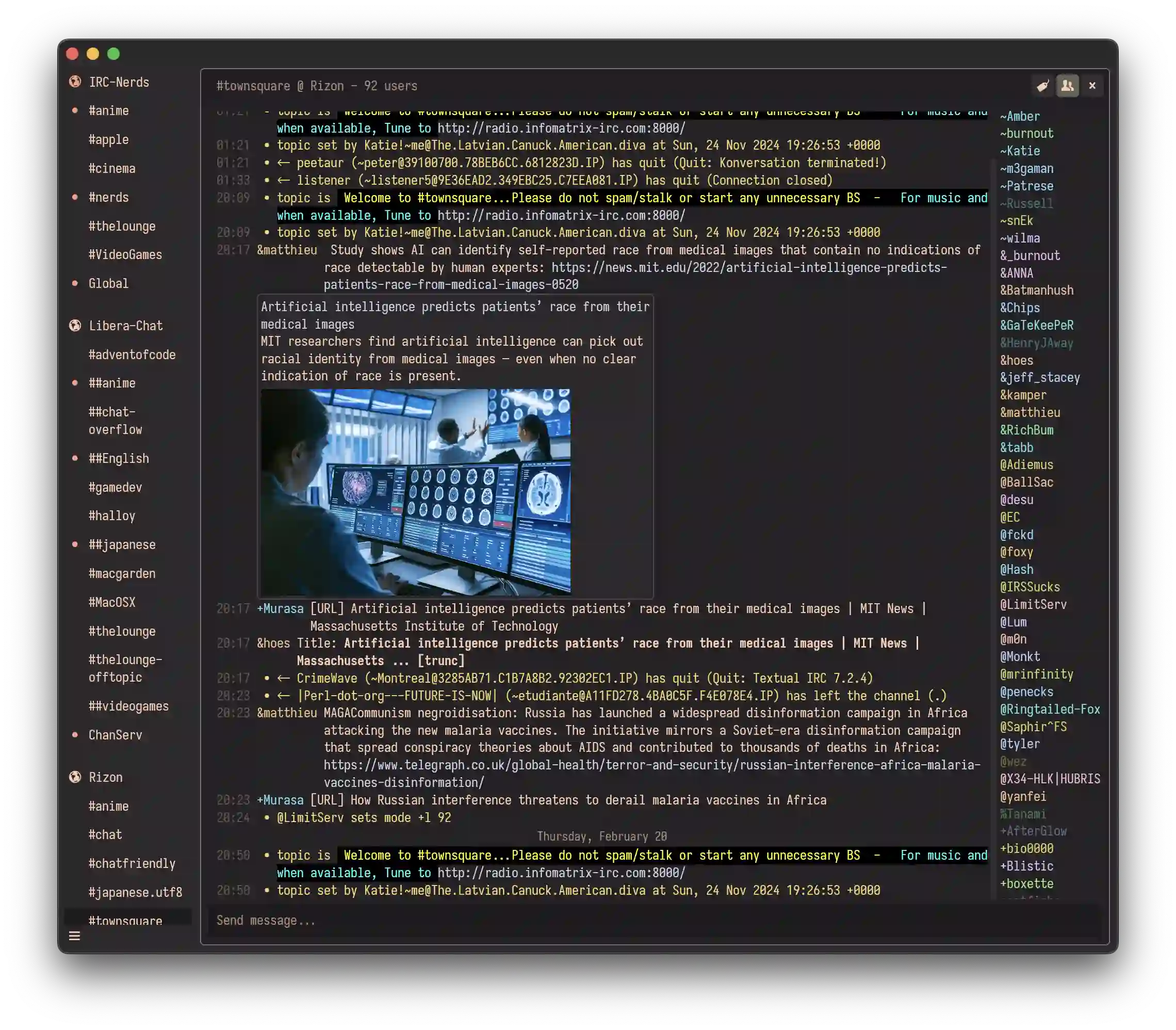
Oh… But what about actual IRC? Yep! I still use it and this program has been great for communicating with those still faithful to good o` IRC.
cool-retro-term
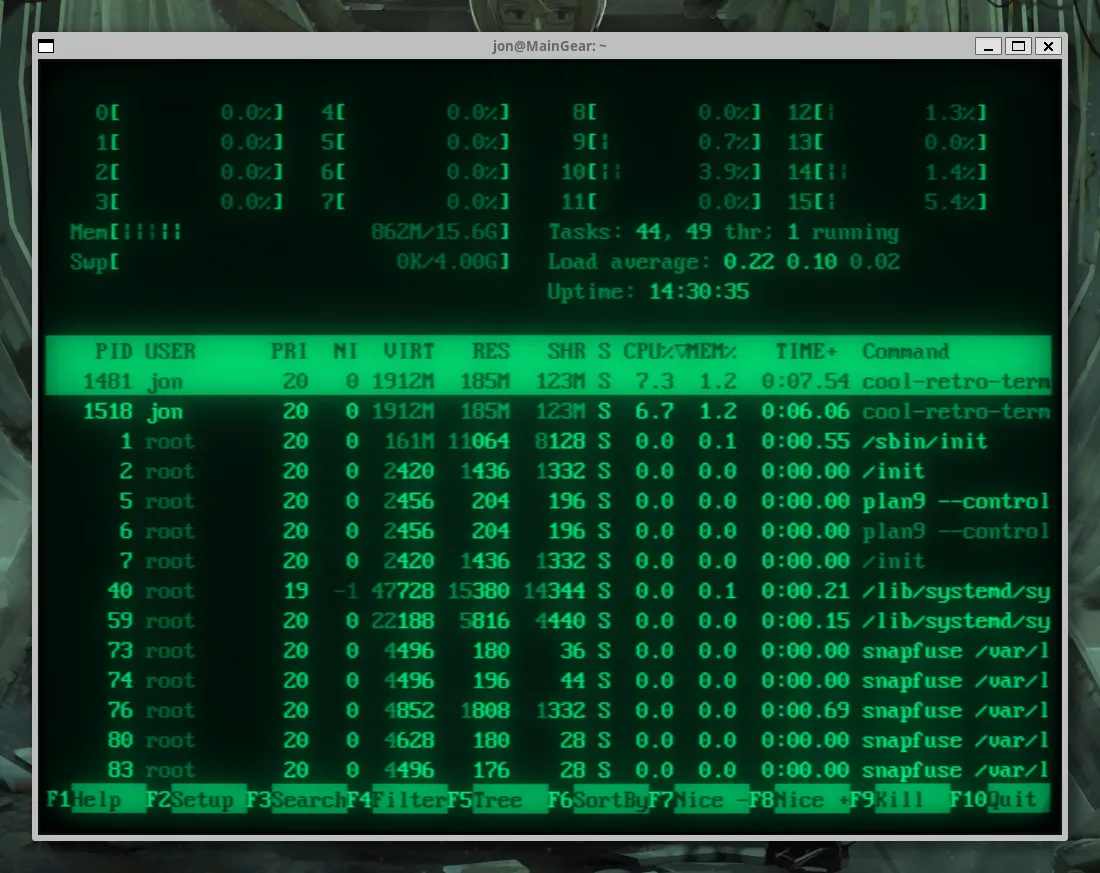
I don’t have a CRT monitor for any of my modern computers, but fear not! This cool program (like that pun?) solves that issue by emulating a CRT monitor to give your terminal experience that nostalgic feel. Long ago there was another app like this on Mac OS X called Cathode but the developer disappeared and you cannot buy a license key anymore…
macOS
CotEditor
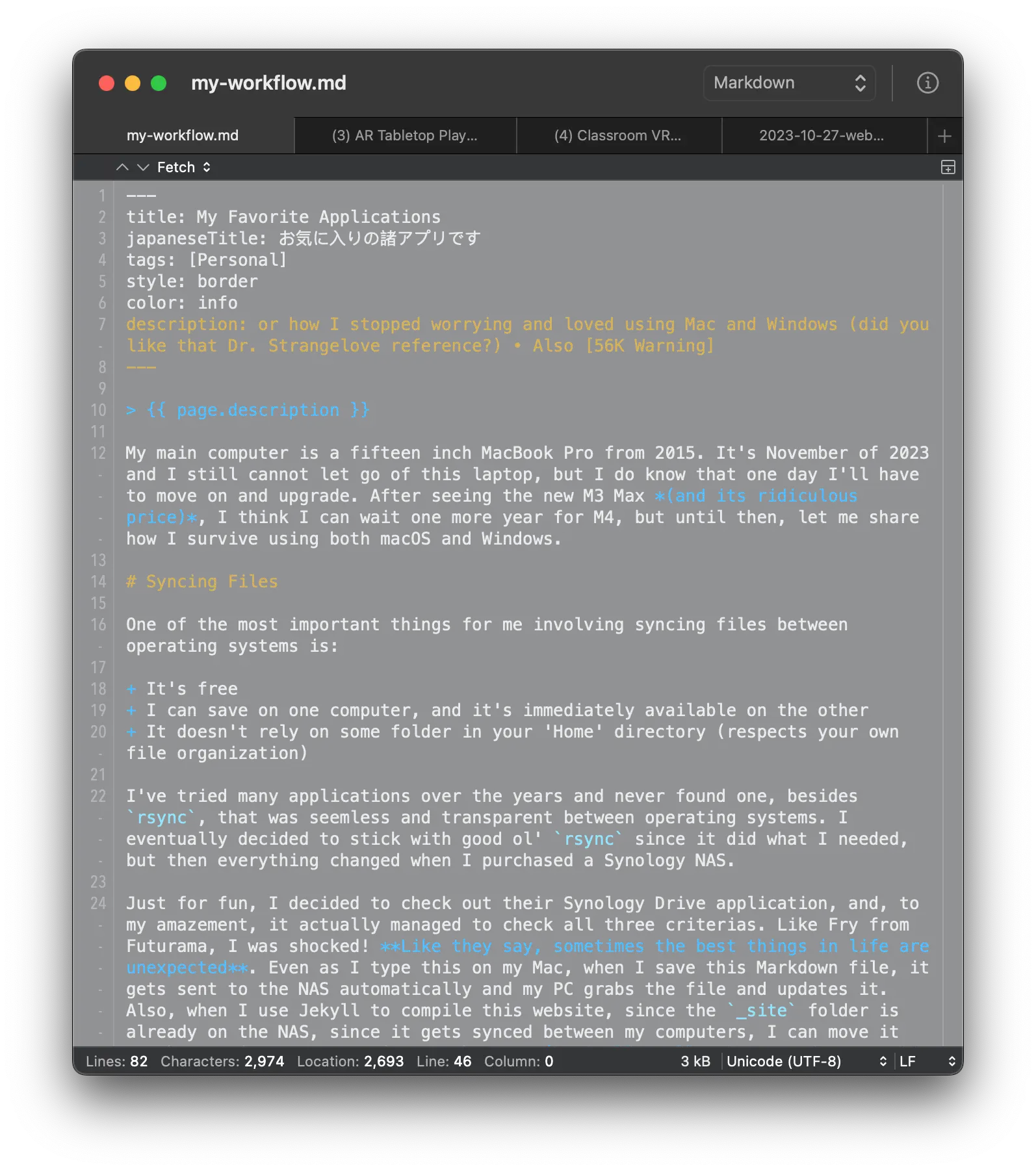
I love that it’s open source and launches very quickly, however, above all else, you can make the window transparent! This is extremely important to me, and why I never really moved on to VS Code completely. Trust me, I tried to find a way, but until that day happens, I’ll continue using this little text editor. Back then TextMate had a transparent window, but it was removed and I had to move away from it. CotEditor is really worth checking out if you have a Mac, it can definitely replace TextEdit if you still want to keep using VS Code.
Notability
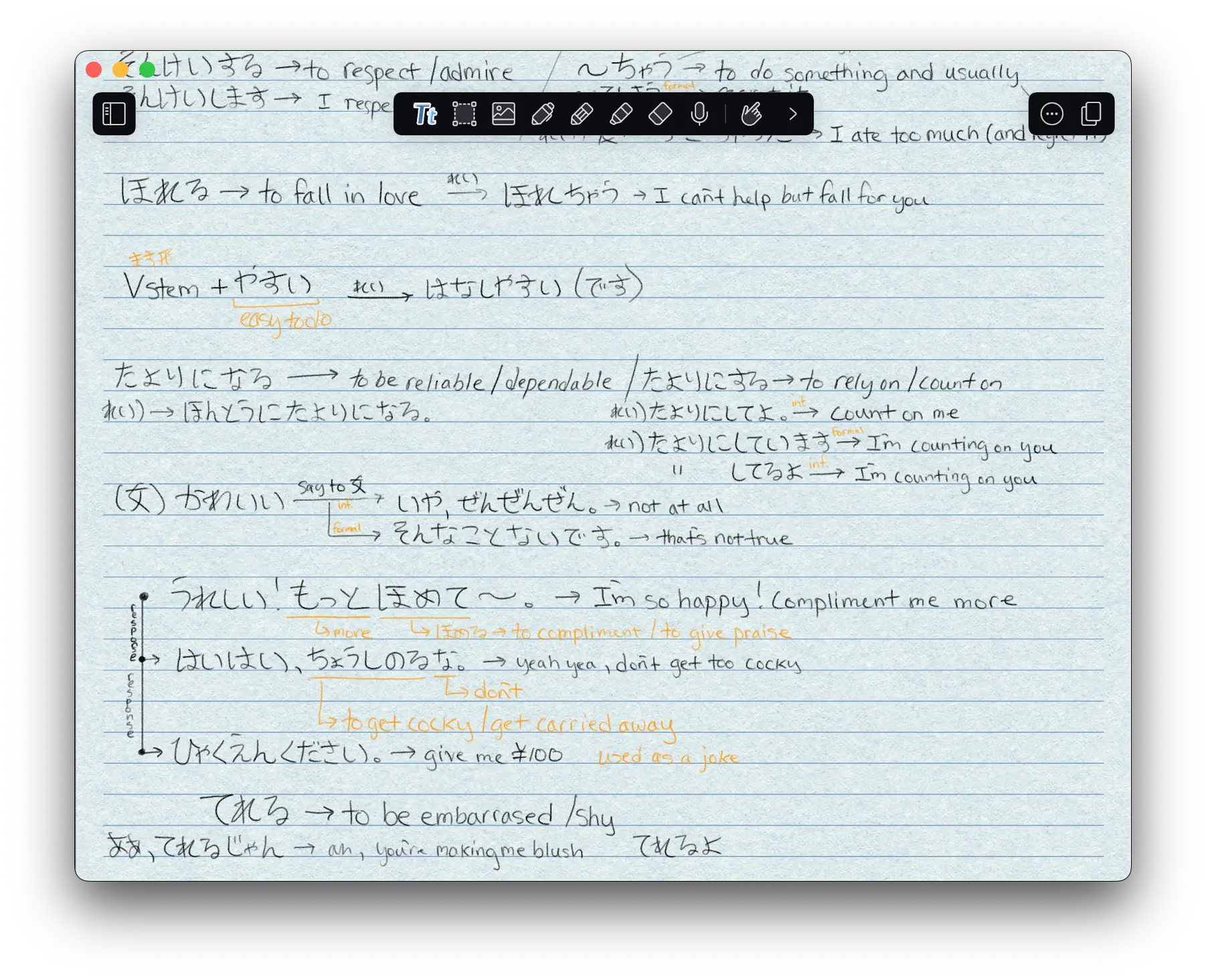
Sometimes you have to jot things down by hand versus typing it out. This is especially true for learning a language, but regarding this app, I would avoid it in its current state. I love how simple it is with its handling of file organization and their pencil tool, but, unless you have purchased Notability before they started using a subscription model, it can be pricey now. As for the app itself, you can backup your notes to a WebDAV server, which is nice, and it offers seamless integration between iOS and macOS. This was very handy during college, but now I basically only use this to study Japanese. If you don’t want to pay monthly, which I don’t blame you, I’ve heard GoodNotes and CollaNote for iPad is great!
Cog
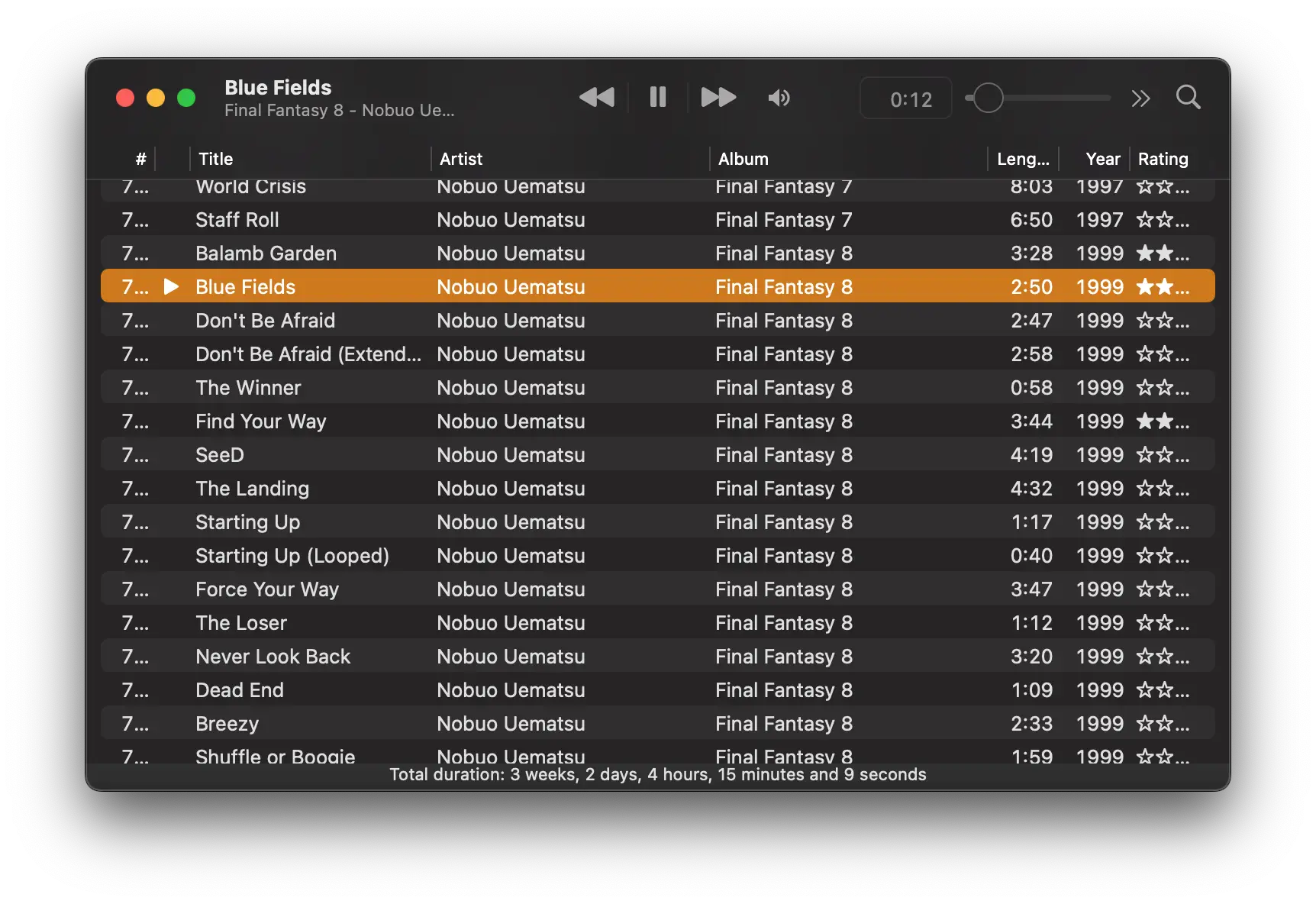
I always have some kind of noice in the background, whether ambient rain sounds, electronic music, or, in this case, video game music. Cog is a music player that can play a ton of different music formats, but I mostly only use this for playback of video game soundtracks in either .PSF or .ADX format.
It even has a mini player!
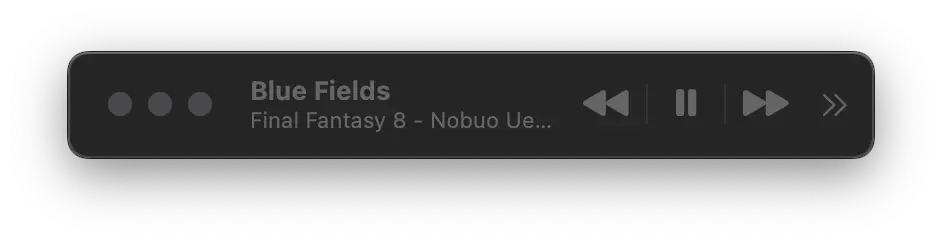
The developer use to make foobar2000 component plug-ins to playback VGM music, but moved on to creating this wonderful music player.
Reeder
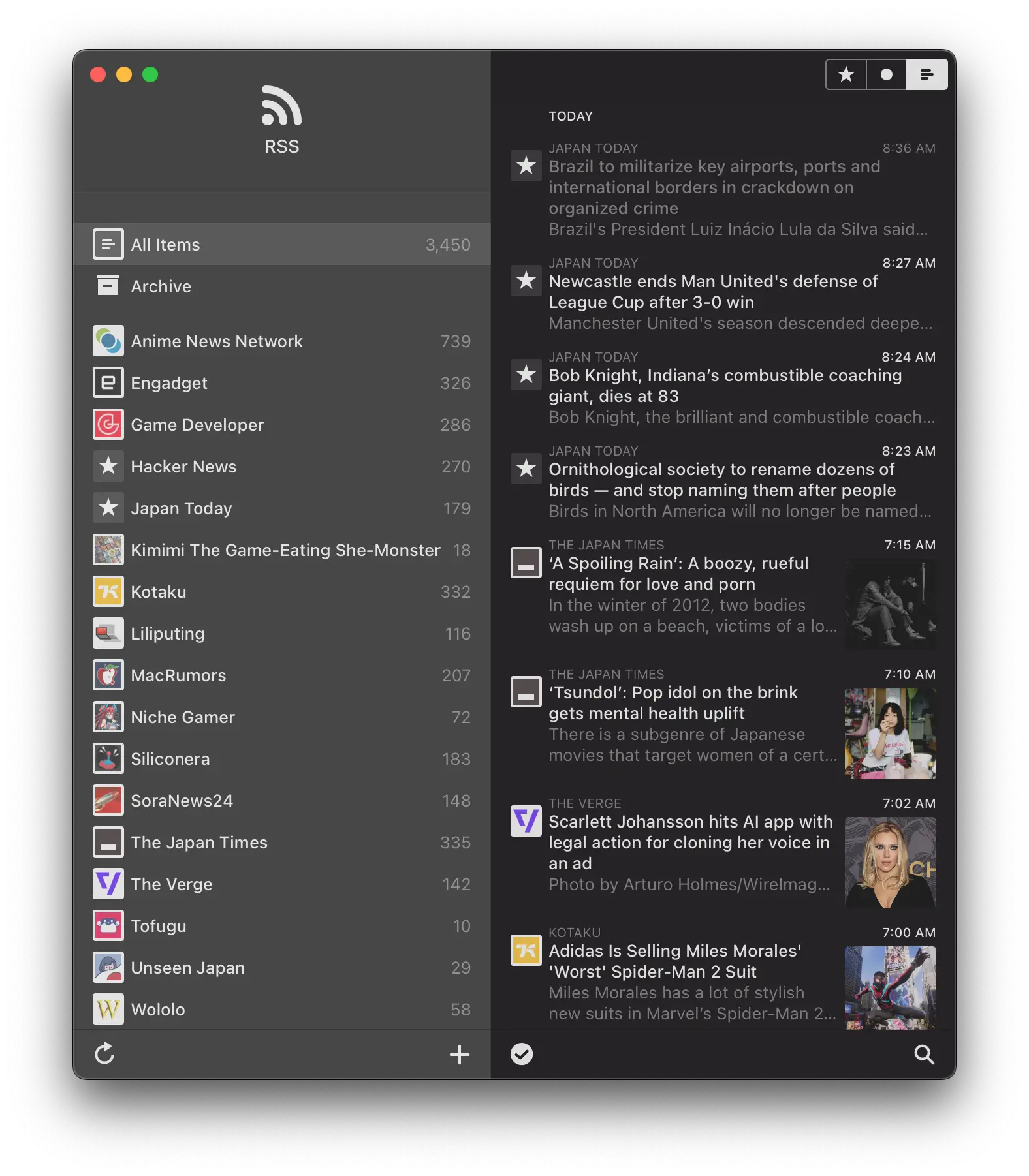
It’s tough keeping up to date with the news, and often times I stumble upon an awesome blog too. That’s why Reeder had been great with keeping up to date with the ever growing web. Plus it also has an iOS and iPadOS version on the App Store with iCloud syncing. I really like that I can save articles that I’ve read and its data consumption is very low, perfect for someone like me rocking a 256kb mobile data plan.
Simple Comic
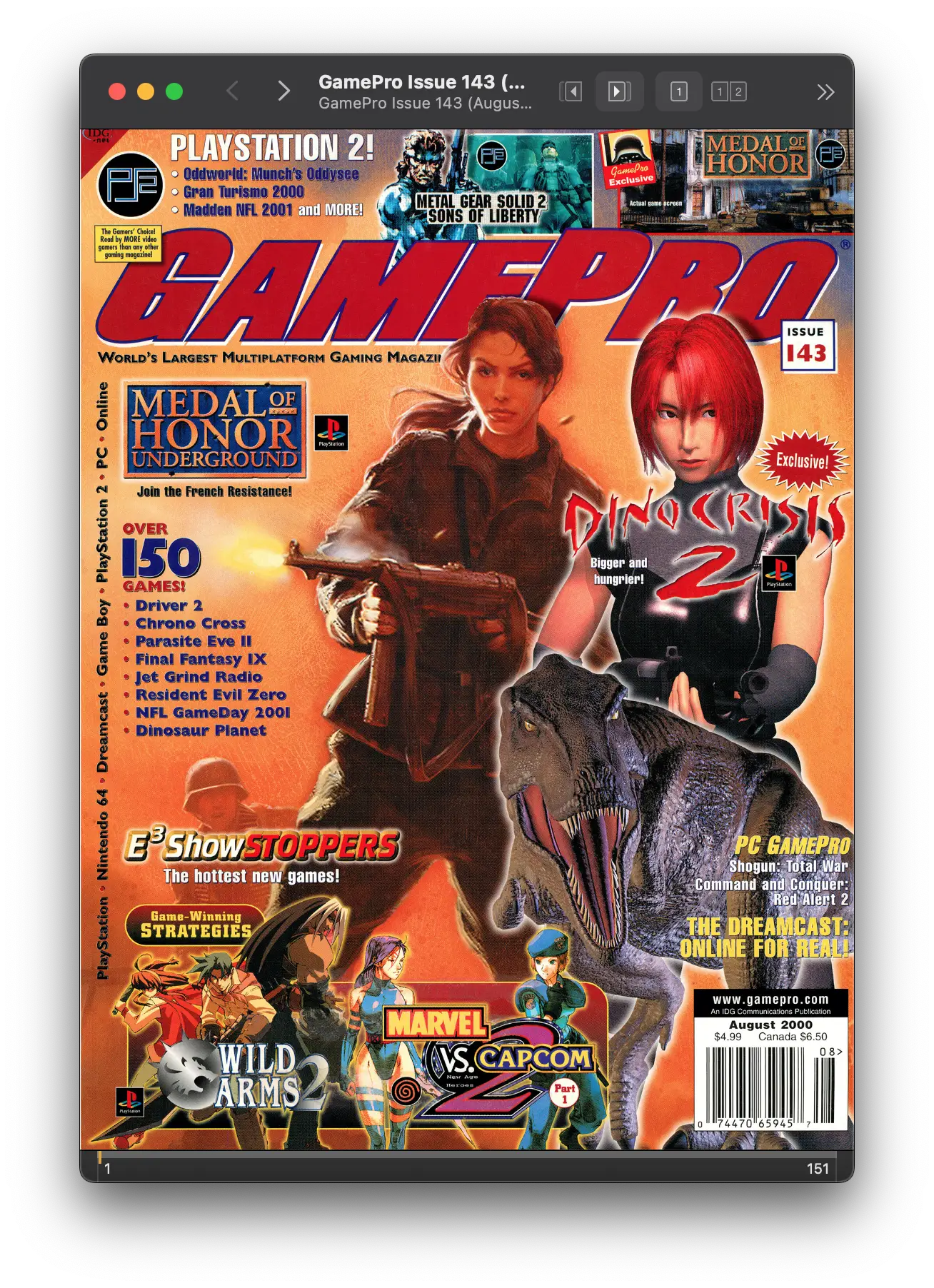
I’ve used this app for a long time, and I still can’t believe there are compiled versions for PowerPC, x86-64, and now Apple Silicon Macs. Besides being just a .cbz and .cbr comic book reader, it can make the first page into a thumbnail in Finder and works great with QuickLook.
IINA

For its back-end, IINA uses mpv to play almost every media file in existence, and you gotta love that modern UI design (rounded corners, and what’s this, no stoplight on the top-left of the window?). It has cool features like Picture-in-Picture and, did I tell you, it’s open source!
MacTeX
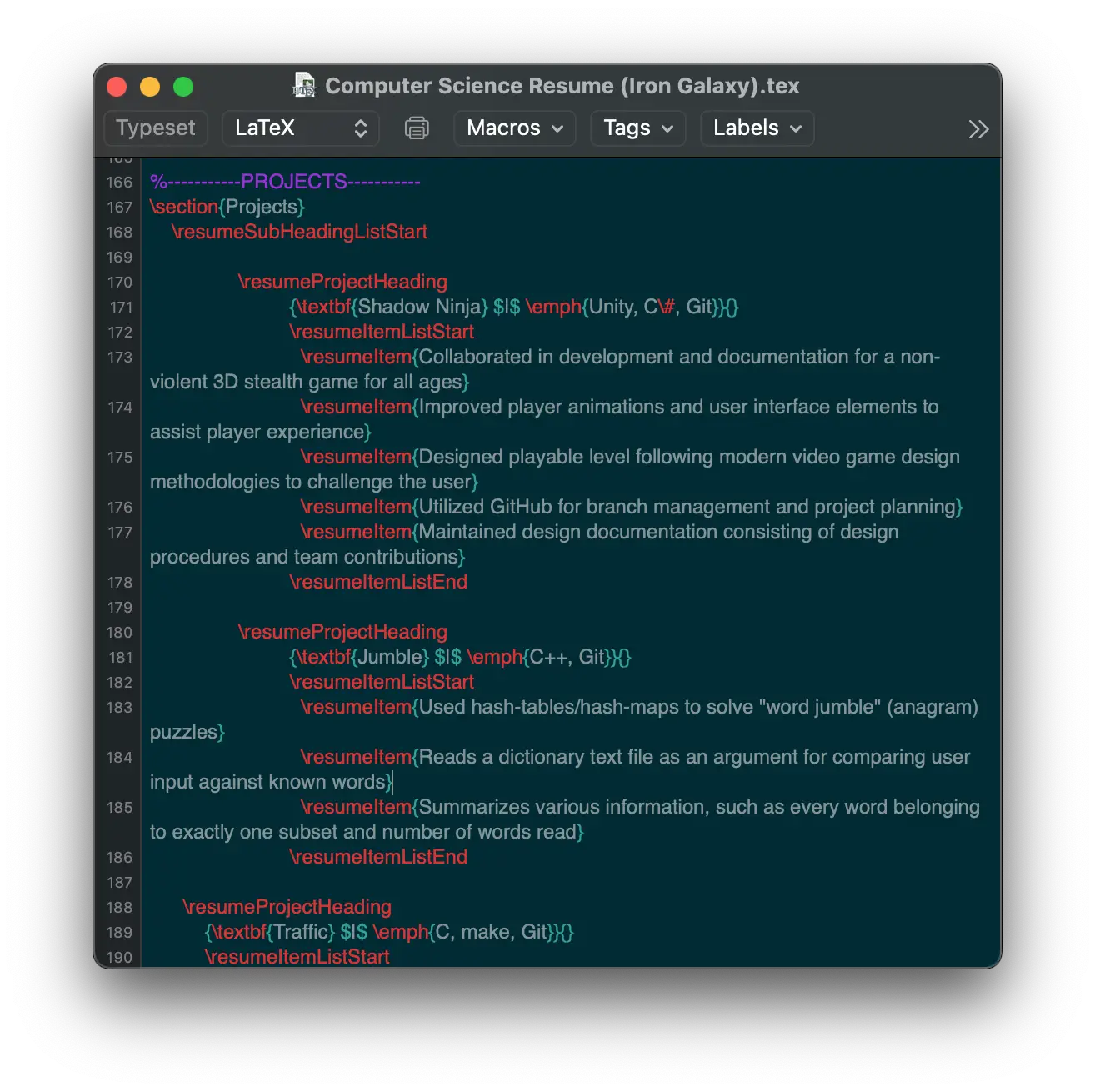
I consider any papers that I type to be important, and over the years I’ve learned one thing switching between macOS, Windows, and Linux. That using either Office or Apple’s Pages will tie you down to an ecosystem that can become expensive. For me, I mostly only care about typing papers, and fortunately many free alternatives exists like LibreOffice, Google Docs, and LaTeX. LaTeX has a learning curve but it nice to know I can use it on pretty much any operating system. If you want my recommendation, use whichever tool is most comfortable to you, any will get the job done, but Apple’s suite of productivity, and those apps being updated, are tied to the operating system. So if your Mac is no longer being updated, neither will those apps too. Plus no Windows or Linux version exists, so you’re forced to use iCloud on the web to edit and view.
Fetch
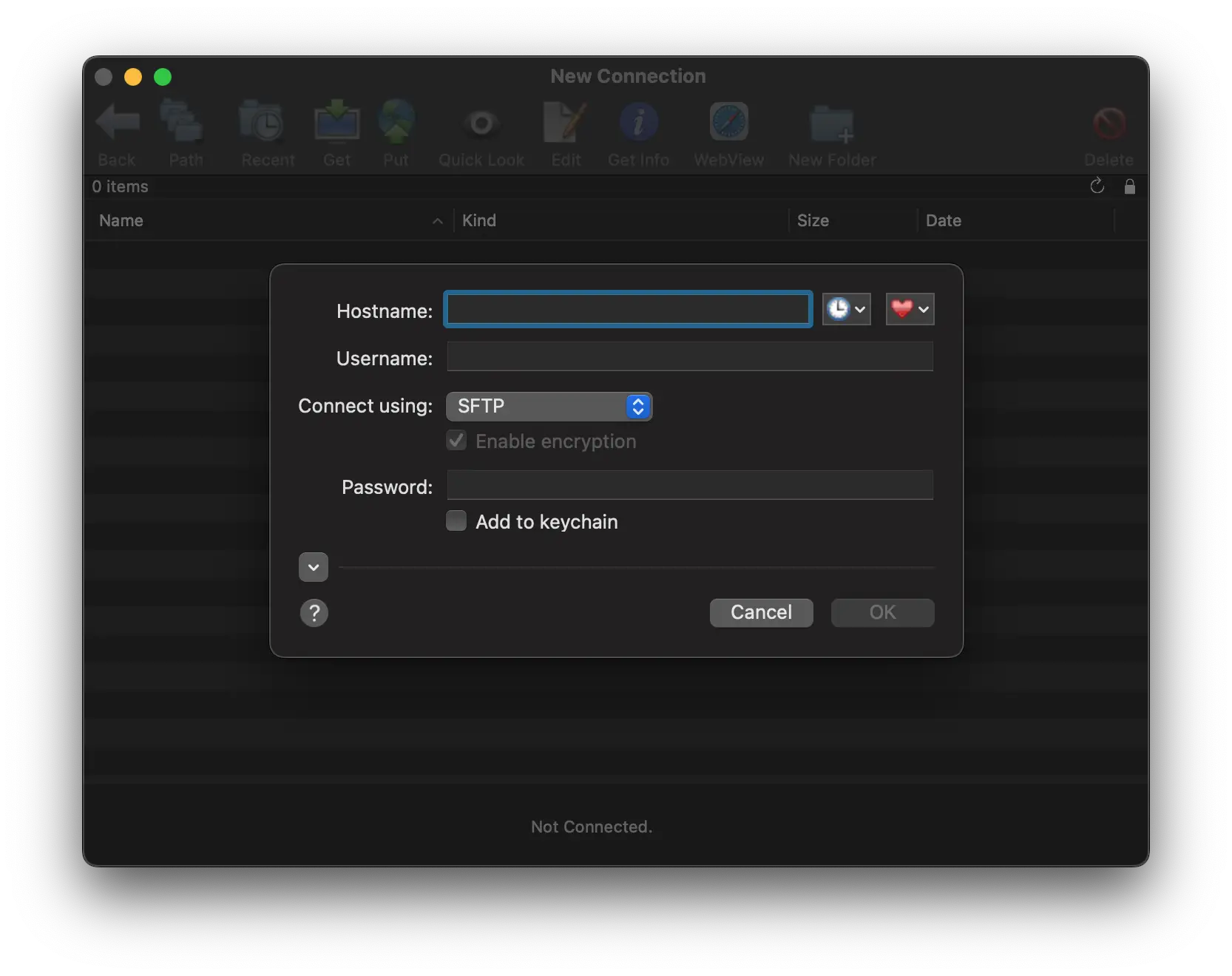
This is a FTP, SFTP, and FTP with TLS/SSL (FTPS) paid application, but I was able to get a key from my university to help me use this app to transfer my code to their servers. I remember seeing their dog logo long ago, and, sure enough, I was right. Fetch first released on System 6, I believe, and has binaries for 68K Macintosh computers, PowerPC, x86_64, and now Apple Silicon. Whoa! Definitely worth having!
XLD
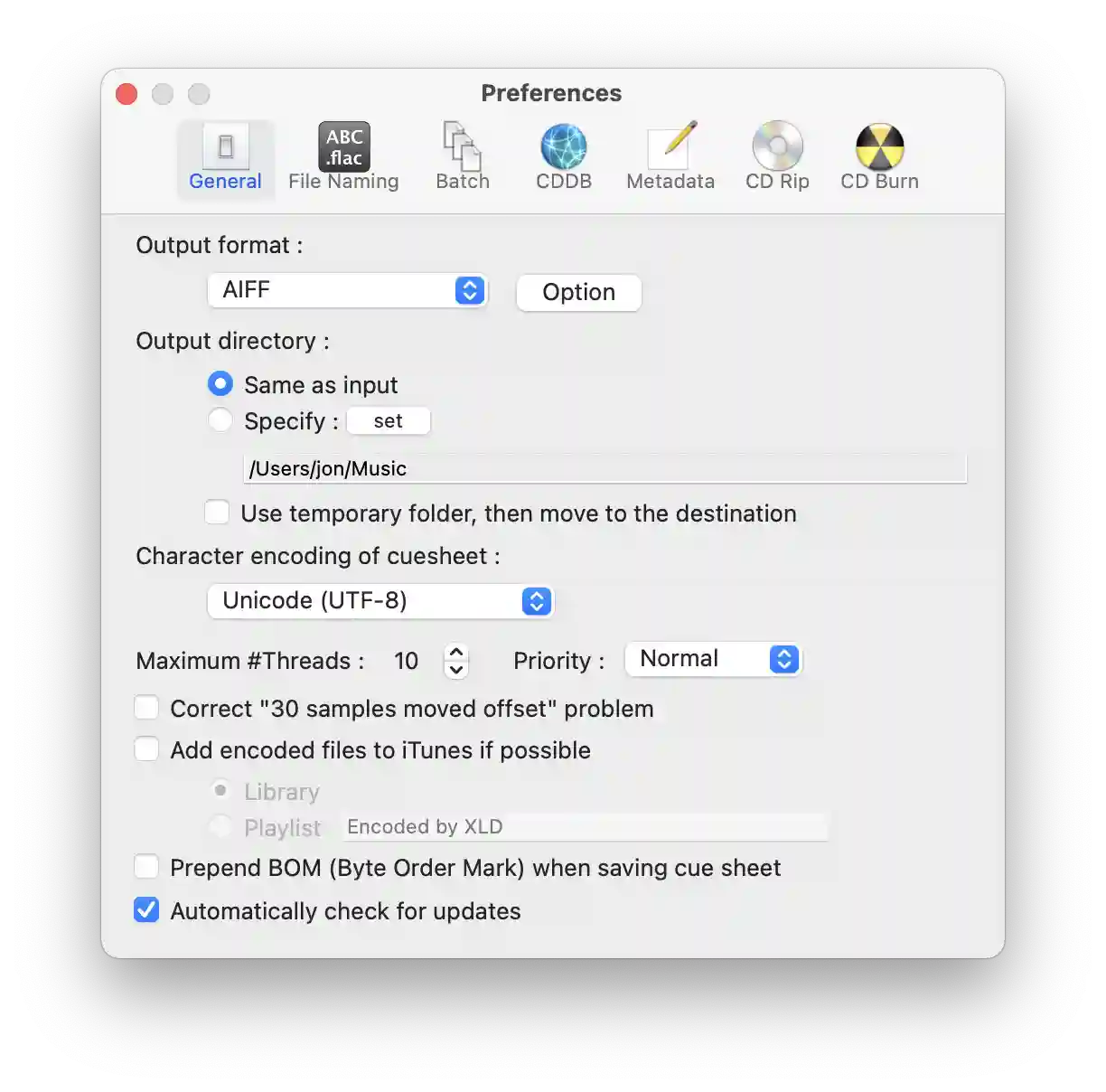
This awesome program made from Japan can let you convert your audio files to other formats. Want to save your collection of FLAC music to Apple Lossless? Don’t worry, its got your back! But what about the other way around? Yep! It can also rip from a CD and can be outputted to:
- Apple Lossless
- FLAC
- AIFF
- WAV
- PCM (big and little endian)
- Wave64
- DSD (Direct Stream Digital)
- Opus
- AAC
- MP3
- Ogg Vorbis
- WavPack
Windows
Visual Studio Code
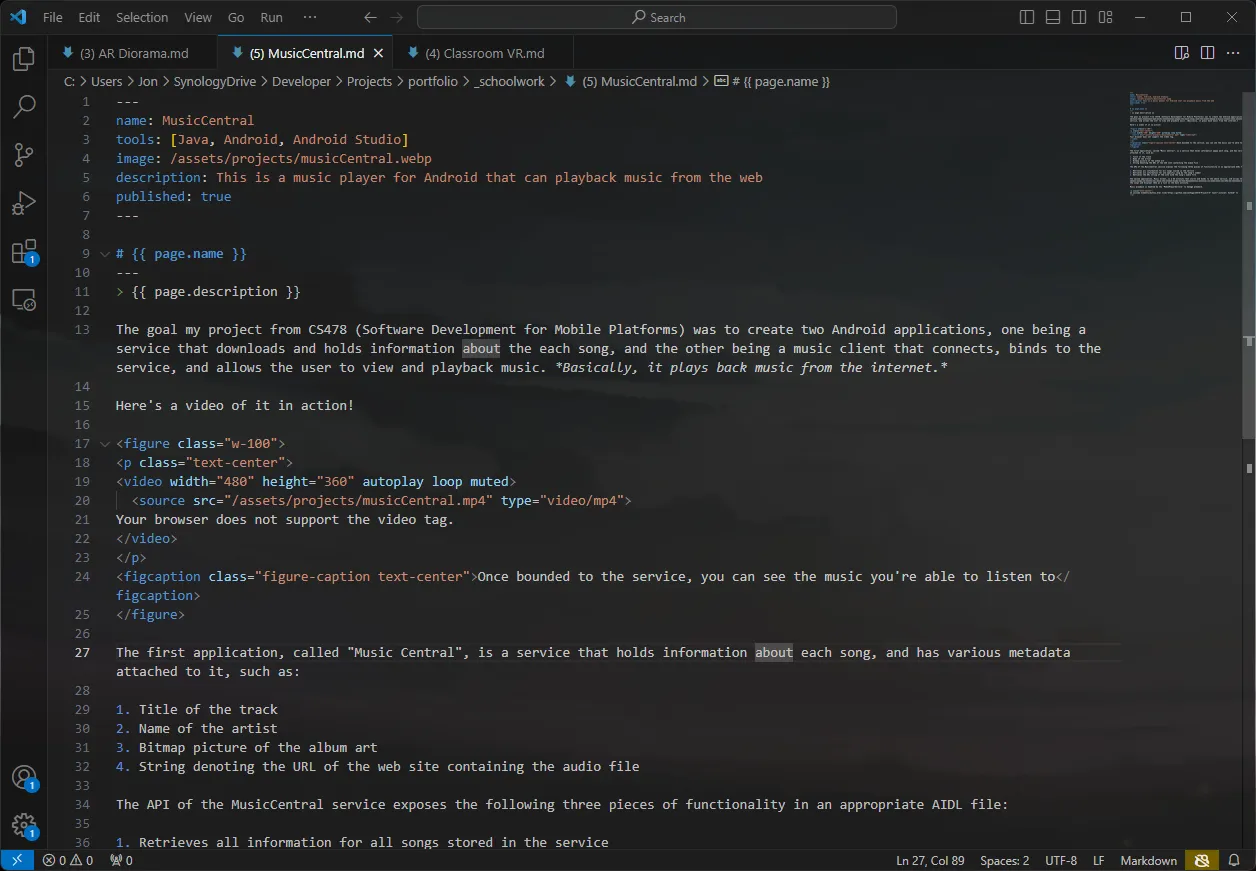
Not much can be said that hasn’t already been said by the dev community. The extensions are really cool and makes this text editor incredibly powerful. On Windows, I use pretty much only this editor with the WSL extension.
foobar2000
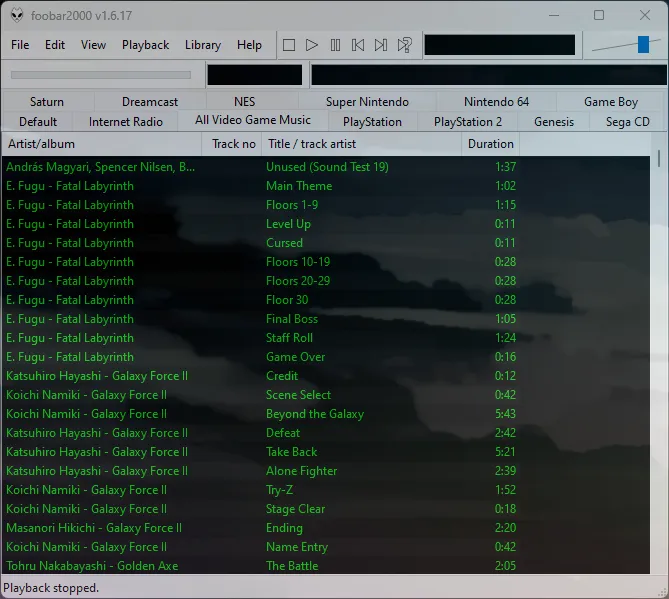
I enjoy listening to video game music in their original format, but playing them back on Windows is a pain compared to macOS now. But this application has a bunch of awesome extensions (components) to make this audio player much more powerful. I can playback all my VGM music and access my Japanese 70’s ~ 90’s internet radio with its nice tabbed interface. The person who did the VGM components for foobar2000 went on to work on Cog for macOS (which can be seen above).
Ambie
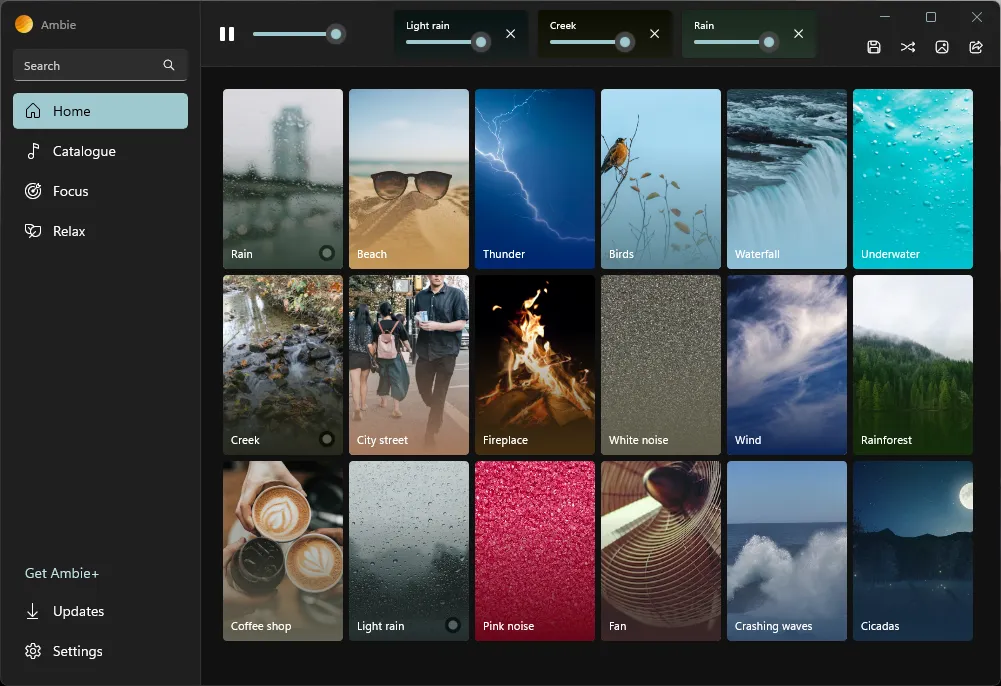
While focusing on getting something done, I tend to dislike environments that are quiet. That’s where this program comes in! Created by a Microsoft engineer, you can listen to all kinds of sounds such as rain, wind, rainforest, etc. Check it out, it might be your next favorite program!
Terminal Programs
ffmpeg
Ah… ffmpeg is hands-down the first thing I always install. You can convert to and from literally almost any, and I mean any, media format. Super convenient!
micro
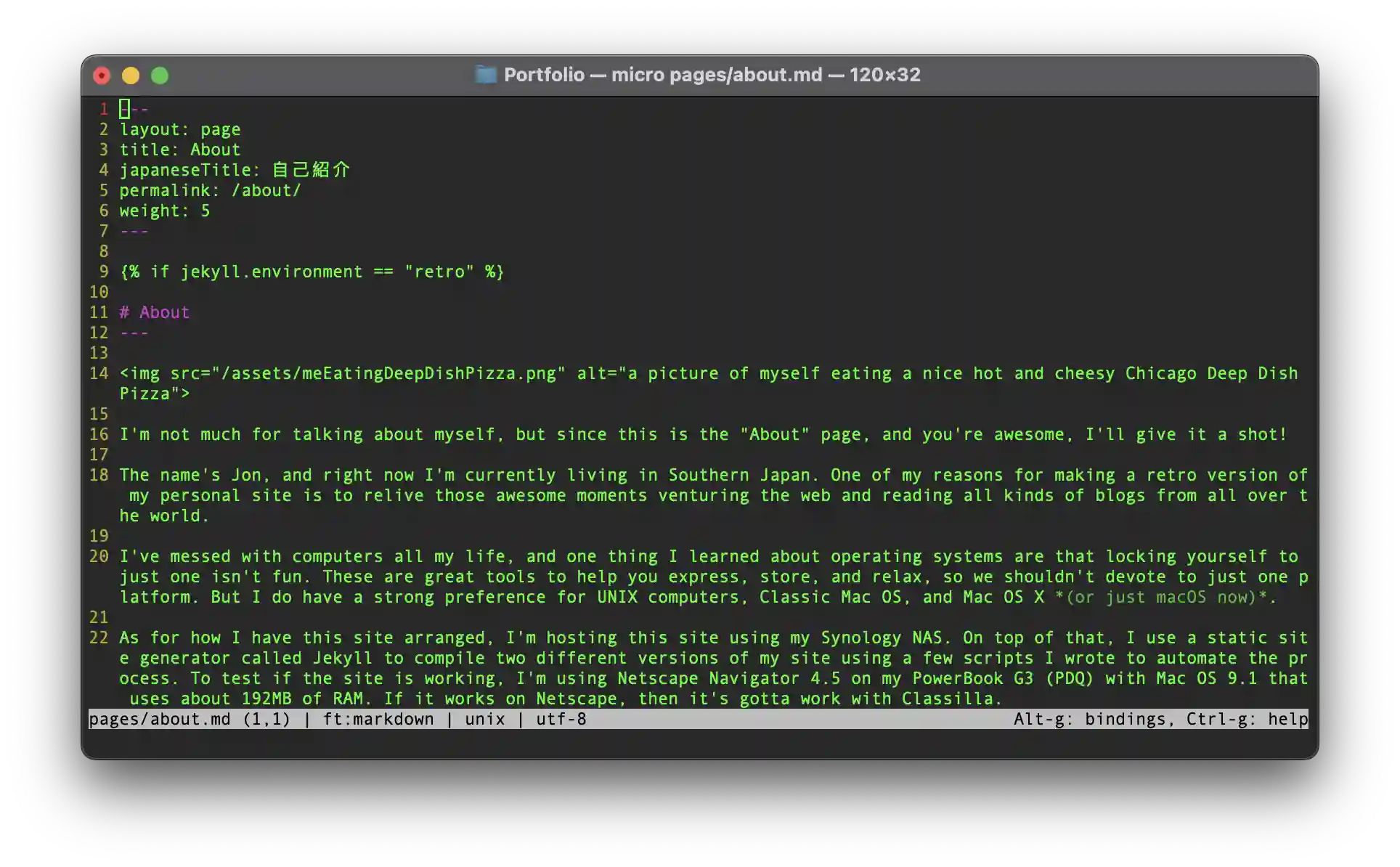
If I want to stop the vim versus emacs debate, I can mention how much better this text editor is. That’s how you stop a fight. ![]() . But no, seriously it supports using a mouse, which is nice, and uses the control key to save, paste, and copy lines.
. But no, seriously it supports using a mouse, which is nice, and uses the control key to save, paste, and copy lines.
yt-dlp
Let’s you download videos from various websites. I mostly use this alongside Joplin for notes. A very handy tool that can be acquired from pip or on Mac using Homebrew.
figlet
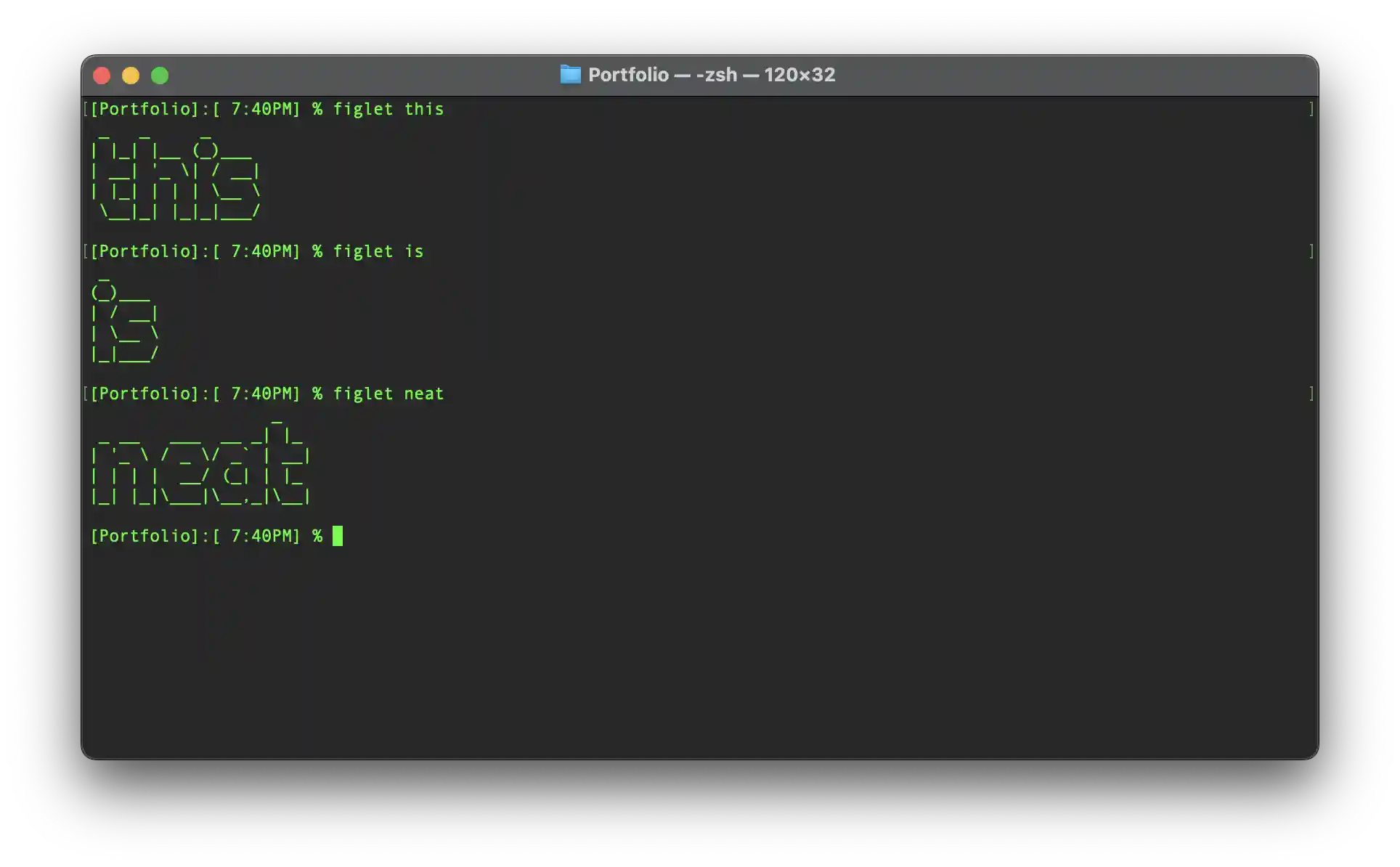
Remember those awesome ASCII text banners back then? Well, this program let’s you create your very own! It’s a fun little tool to have in your collection of programs. If you really enjoy using figlet, don’t forgot to download more fonts!
cmatrix
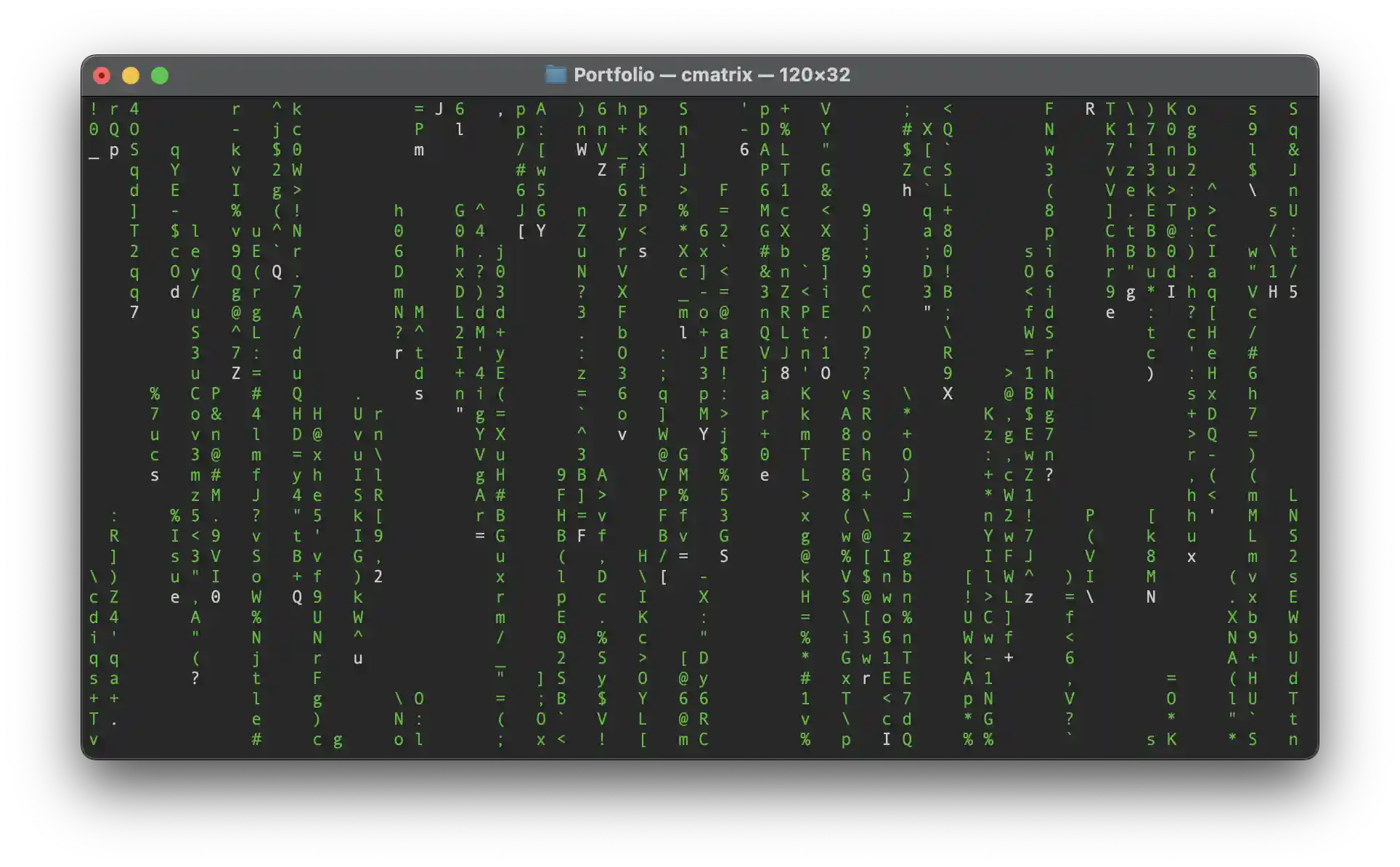
He’s beginning to believe. Inspired by the movie, The Matrix, you can make your terminal recreate the falling ASCII character effect. While it may not have a practical purpose, it does make you feel cooler.
llama.cpp
While generative A.I. can be a bit controversial right now, it’s hard to deny how cool it is to have the power of the internet offline. When using a local LLM, or any A.I. model, don’t just get the answers and move on, instead find out why and learn. Doing that will help you better understand concepts and apply your own unique flavor. That being said, llama.cpp is fast and has great support on my Mac using Metal.